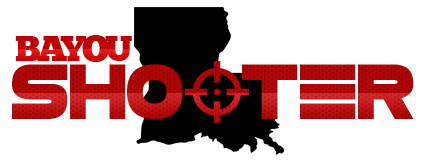Before you begin, my instructions include resizing using Microsoft Power Toys Image Resizer Tool. It is available for free download here.
http://download.microsoft.com/download/whistler/Install/2/WXP/EN-US/ImageResizerPowertoySetup.exe
If you have Vista, you can use one of the following links for instructions/software to resize your images.
http://blogs.vertigo.com/personal/a...st=d8ffd567-df86-4de5-9b5a-00fd37f58cda&ID=10
http://blogs.vertigo.com/personal/jatwood/Blog/Lists/Posts/Post.aspx?ID=20
Step 1 - Locate the image you want to post

Step 2 - Right click the image and left click "Resize Picture"

Step 3 - Choose the size you want (Typically 1024x768 is sufficient) then click OK

Step 4 - Note the name of your newly resized file

Step 5 - Click the "Uploads" link at the top of the page

Step 6 - Click the "Browse" button on the Uploader page

Step 7 - Click your image then click Open
*Also note at this point you can click the next browse button to upload multiple images*

Step 8 - Note the URL of your image with the tags included
[IMG]http://www.bayoushooter.com/img/step8.jpg
Step 9 - Copy the image to your "clipboard" by clicking the Copy button (Only in Internet Explorer) or Highlighting the text in the box then right clicking the text and left clicking Copy. Alternatively, you can press CTRL+C on your keyboard to copy to the clipboard
 or
or

Step 10 - Right click in the new post window and left click paste. Alternatively, you can left click inside the new post window and press CTRL+V on your keyboard to paste.

Step 11 - Click Post

I should also note that it's important to know that my uploader is only set to allow you to post images on this site.
Furthermore, you should always rename your files and remove any spaces as some forums don't like spaces in filenames. To do so, right click on your image file on your computer and click "Rename." You should do this before uploading.
There are other uploaders available (www.tinypic.com, www.photobucket.com, etc) that will allow you to post anywhere. The steps will be pretty much the same except some sites won't give you the
 after the url of your image.
after the url of your image.
To find the URL of any image, simply right click on it and click "Copy Shortcut" in Internet Explorer or "Copy Image Location" in Mozilla Firefox.
Please let me know if you have any questions.
http://download.microsoft.com/download/whistler/Install/2/WXP/EN-US/ImageResizerPowertoySetup.exe
If you have Vista, you can use one of the following links for instructions/software to resize your images.
http://blogs.vertigo.com/personal/a...st=d8ffd567-df86-4de5-9b5a-00fd37f58cda&ID=10
http://blogs.vertigo.com/personal/jatwood/Blog/Lists/Posts/Post.aspx?ID=20
Step 1 - Locate the image you want to post

Step 2 - Right click the image and left click "Resize Picture"

Step 3 - Choose the size you want (Typically 1024x768 is sufficient) then click OK

Step 4 - Note the name of your newly resized file

Step 5 - Click the "Uploads" link at the top of the page

Step 6 - Click the "Browse" button on the Uploader page

Step 7 - Click your image then click Open
*Also note at this point you can click the next browse button to upload multiple images*

Step 8 - Note the URL of your image with the tags included
[IMG]http://www.bayoushooter.com/img/step8.jpg
Step 9 - Copy the image to your "clipboard" by clicking the Copy button (Only in Internet Explorer) or Highlighting the text in the box then right clicking the text and left clicking Copy. Alternatively, you can press CTRL+C on your keyboard to copy to the clipboard


Step 10 - Right click in the new post window and left click paste. Alternatively, you can left click inside the new post window and press CTRL+V on your keyboard to paste.

Step 11 - Click Post

I should also note that it's important to know that my uploader is only set to allow you to post images on this site.
Furthermore, you should always rename your files and remove any spaces as some forums don't like spaces in filenames. To do so, right click on your image file on your computer and click "Rename." You should do this before uploading.
There are other uploaders available (www.tinypic.com, www.photobucket.com, etc) that will allow you to post anywhere. The steps will be pretty much the same except some sites won't give you the
To find the URL of any image, simply right click on it and click "Copy Shortcut" in Internet Explorer or "Copy Image Location" in Mozilla Firefox.
Please let me know if you have any questions.